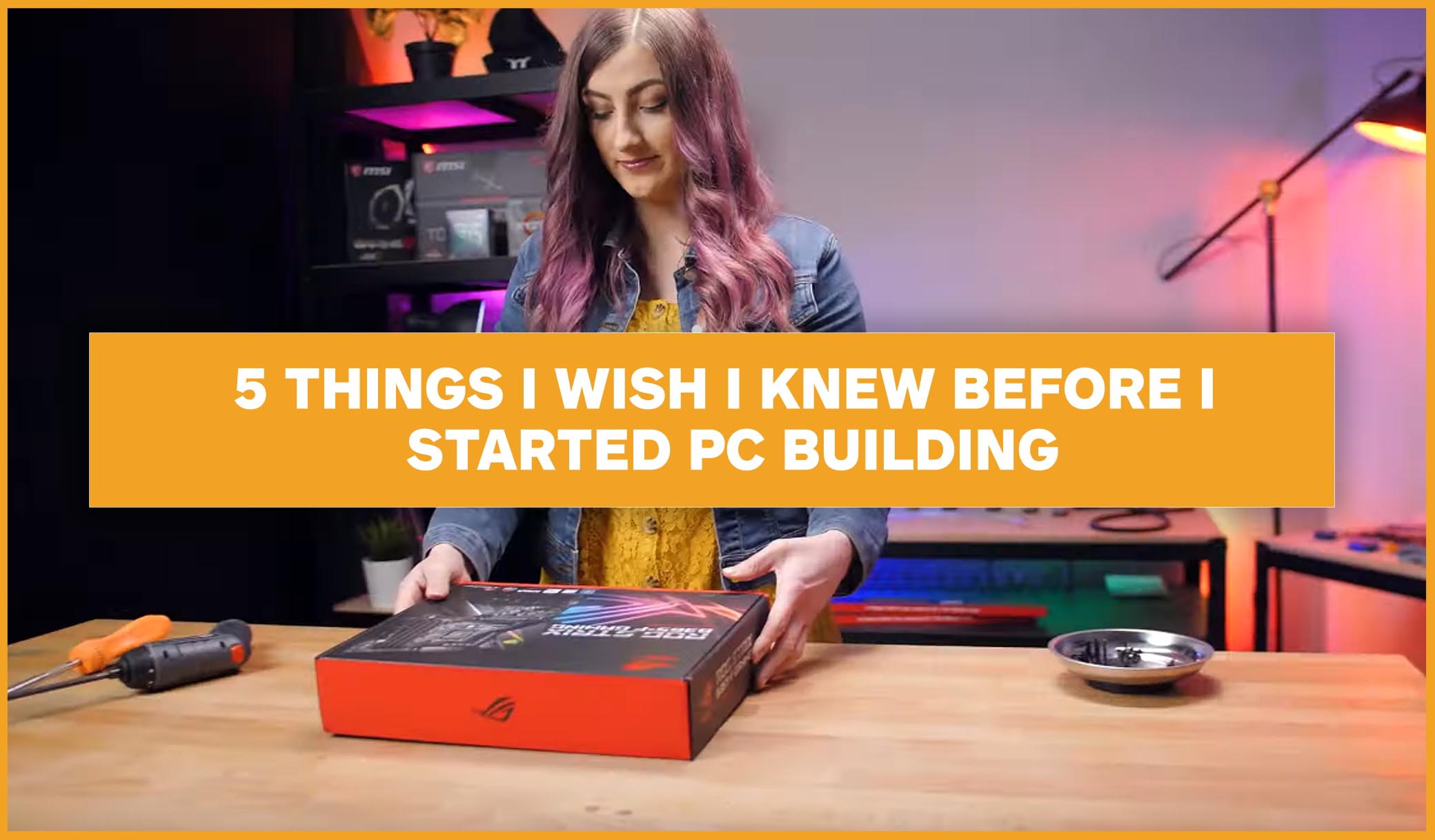If you were anything like me in our recent “I Tried” video, you might not know how much setup a 4K screen actually needs. When I got my 4k monitor home for the first time, I thought I would just simply plug it in and away I went. But how wrong I was. These sorts of monitors need a lot more setup than you would think. So, here are 5 things to remember when setting up your new 4k monitor (don’t be like me!).
1. Check the size of your 4k monitor
If you’re currently running simple 1080p monitors, you might find yourself short on space when you go to set up your new monitor. This was exactly the situation I found myself in when I set up my monitor for the week I had it. I ended up having to shift a bunch of stuff on my desk around in order to fit the big boi monitor. So, if you have a small set up space, just make sure you can actually accommodate the increase in size, cos most 4k monitors will be quite chunkier than their 1080p counterparts.

2. Cable check
There is honestly no point is forking out the cash for a fancy 4k monitor, if you aren’t getting the best picture quality possible, and it all stars with the cables you use. If you’re upgrading from a really old monitor, it’s entirely possible you might have a tough time cable wise. You want to aim for using a DisplayPort cable above all else, as it will give you the best quality possible. In fact, DisplayPort is an even better option than HDMI, as HDMI can sometimes give you clunkier quality. Also having good quality cables are important too. Double check that your graphics card can also accept a DisplayPort input too, as older cards might not.

3. Set your Resolution
This is one of those crucial steps that can come between you getting the most out of your monitor, and not using it to its full potential. When you boot up your PC with your new monitor on for the first time, your PC will more than likely not adjust the screens resolution for you. This is a super quick and easy thing to fic, by heading into your display settings. Simply select your 4k monitor, open the resolution drop down and select 3820×2160. This will ensure your PC is displaying everything at the correct size for your new monitor.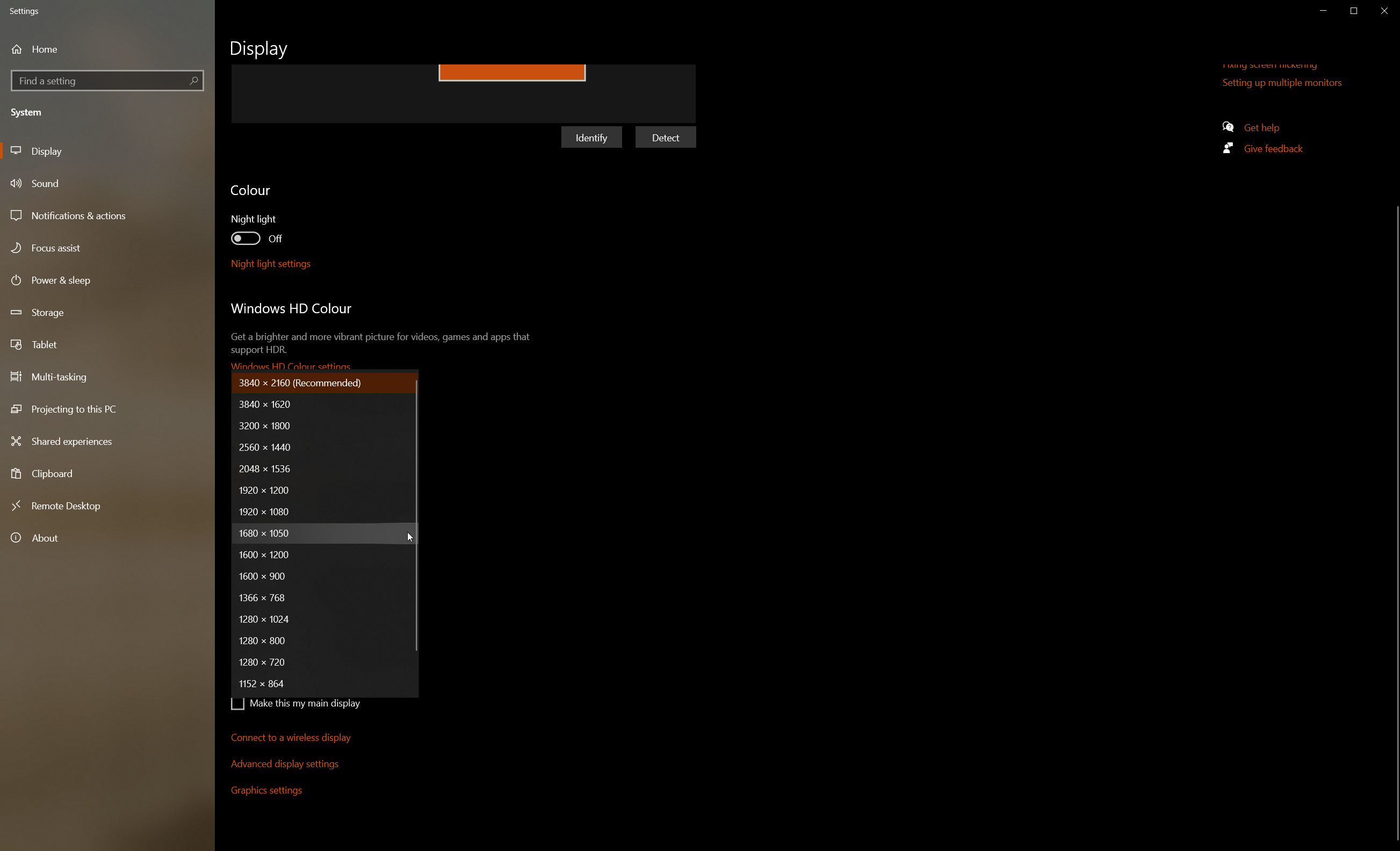
4. Set your Refresh Rate
Now THIS is where I went wrong. Don’t forget this step! It’s so important – especially if you play FPS games a lot. Sometimes this will change automatically once you set the resolution, but often it does not (as it didn’t for me). While you’re already in your display settings, navigate down to advanced display settings, then scroll down until you see the refresh rate. Then bump that bad boy up to your monitors’ refresh rate (for a lot of you, that will probably be 144hz, but always best to double check).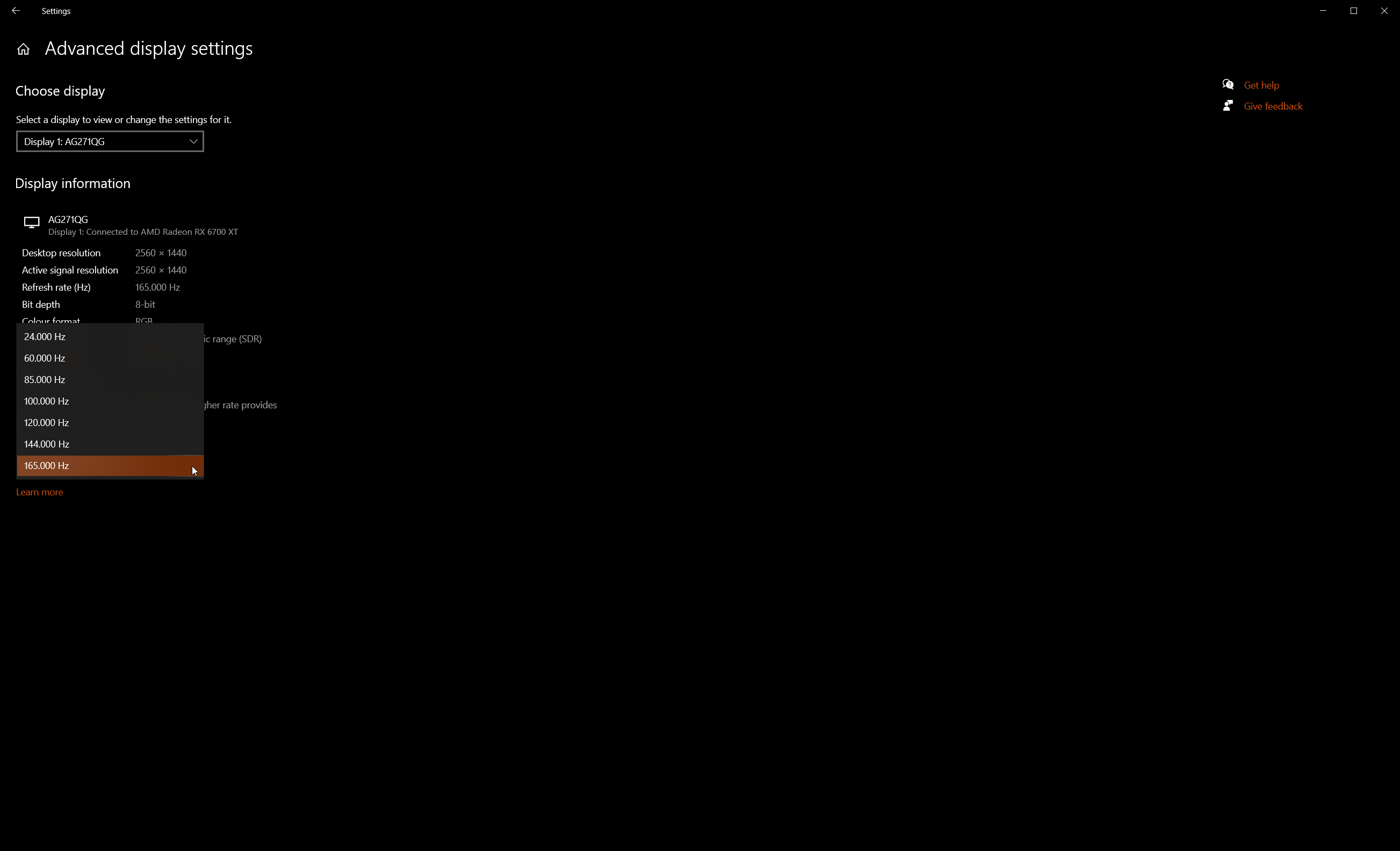
5. Check your drivers
You might also find that there might be some display driver updates also. It’s worth just having a quick check for any driver updates, which you can do via either the AMD or NVIDIA site, or their respective driver software programs. While this might not make or break your experience, having the most updated drivers will give you the most optimal experience while gaming with your new monitors. And after all, with a 4k monitor, you should get the best!
So, there were 5 things to remember when setting up your new 4k monitor.
If you have any other tips for people setting up their new 4k monitors for the first time, pop them in the comments below!
Otherwise, feel free to check out some of our other technology blog posts here, or check out some of our other content over on our YouTube Channel.