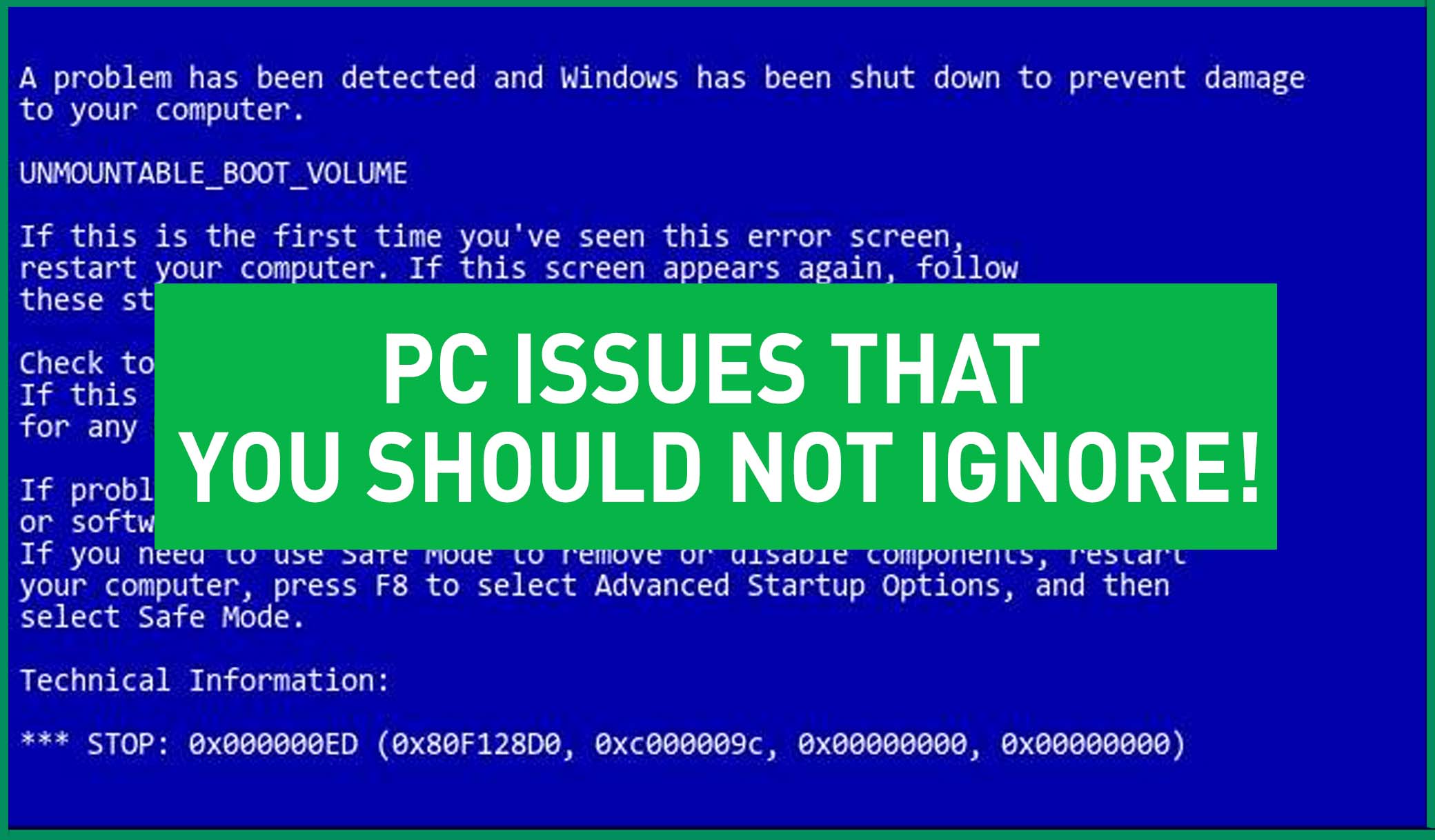Have you always been jealous of those cool benchmarking graphics Linus Tech Tips creates? Well, you don’t have to wait for Linus! Oh no! You can make your very own using data from your own PC! So, I’ve you’ve always wanted to know how your PC performs, or perhaps you just need some solid data to back up why it’s your PCs fault you’re hard stuck silver and not your own, this is the post for you! This is the basic guide to benchmarking.
What is Benchmarking anyway?
Well, benchmarking your PC is much like benchmarking anything really. It is the act of evaluating something by comparison with a standard. For example, you can use benchmarking to compare the speed with which one McDonalds makes you a cheeseburger to another. This can help you understand where one store might be failing in comparison to the other. For PCs, benchmarking is often used for a few different reasons. One is to show the performance increases or decreases in new hardware, to help consumers choose the right product for them. Another purpose can be to test how your PC has been put together, to ensure every component is doing its job to the best capacity. Benchmarking tests can be a great way to ascertain a problem if your PC is struggling, but you just aren’t sure where exactly the issue is originating from.
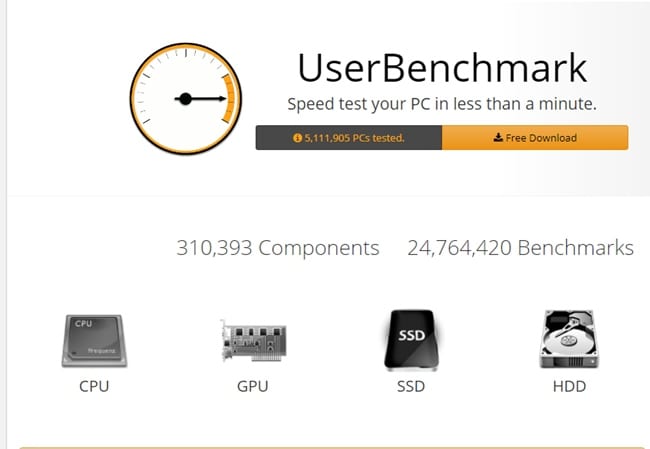
So, how do you Benchmark?
MSI Afterburner
The main program we at Thermaltake Australia utilise when benchmarking is called MSI Afterburner. This is a free program that has a ton of great features including one-clock overclocking and custom fan profiles, but it also has some great hardware monitor features.
To begin the benchmarking, you simply go into the MSI Afterburner settings and set hotkeys to begin and end the recording. When you get into a game or program to benchmark, simply press the begin recording hotkey and then end recording once you are happy with the amount of time you’ve benchmarks. Now, if you view the txt file, you will see the benchmarks. If you wish to do further benchmarking, just remember to delete all of the text in the txt file and press save.
This is of course not the way you can Benchmark.
To benchmark specifically your CPU, you can check out Cinebench. We’d also recommend Super Position for your GPU. And finally, another great program to check out is 3D Mark.
Some video games actually have their own in-built Benchmarking system too. Some of these games include Shadow of the Tomb Raider, Cyberpunk 2077, and Far Cry 6.
Finally, if you are wanting to benchmark something like Adobe Premiere, we’d definitely recommend looking at Puget System’s benchmarking options. They have a PugetBench program for Photoshop, Lightroom, Premiere Pro, After and DaVinci Resolve. So, if you’re more of an editor or designer than a gamer, there is even options for you to help keep tabs on your hardware.
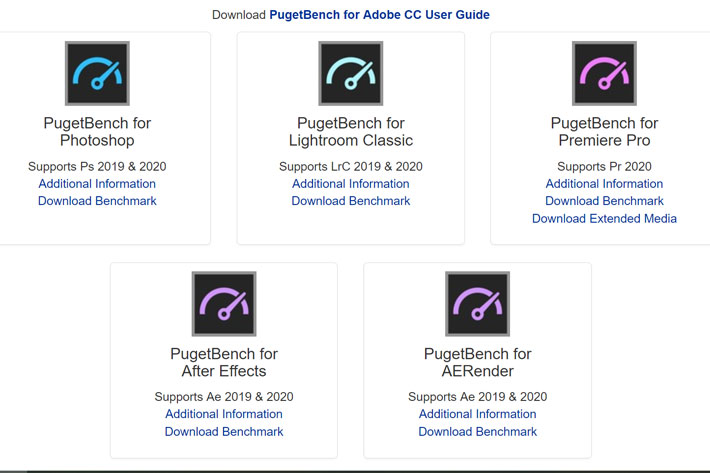
And that’s our basic guide to Benchmarking!
We hope that this has made the concept of Benchmarking a little clearer. If you’d like a more detailed guide to Benchmarking, feel free to let us know in the comments below. If you’ve like to learn more about PC technology, head over on our YouTube channel, or you could go and check out our other awesome tech content right here on the blog!