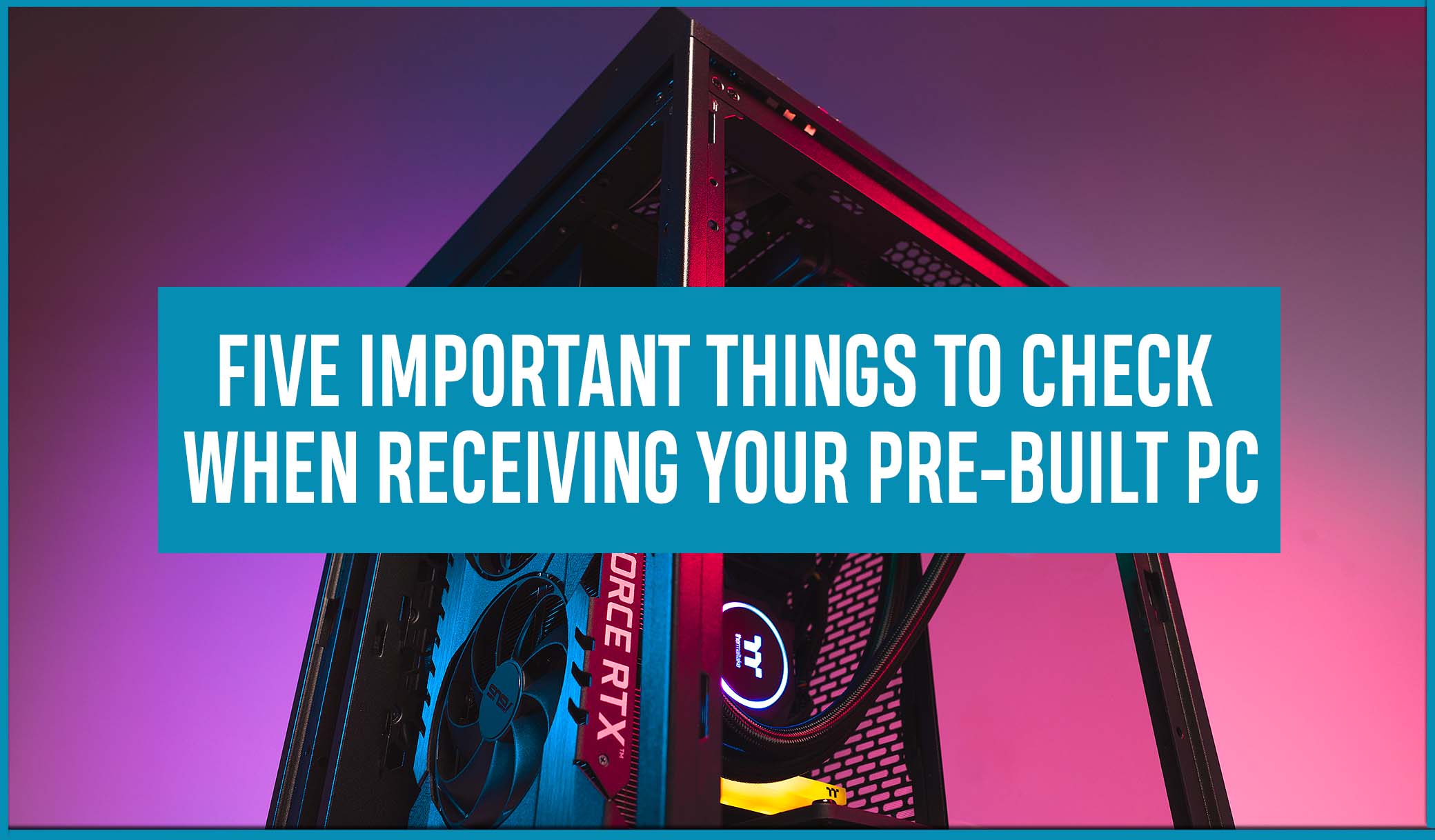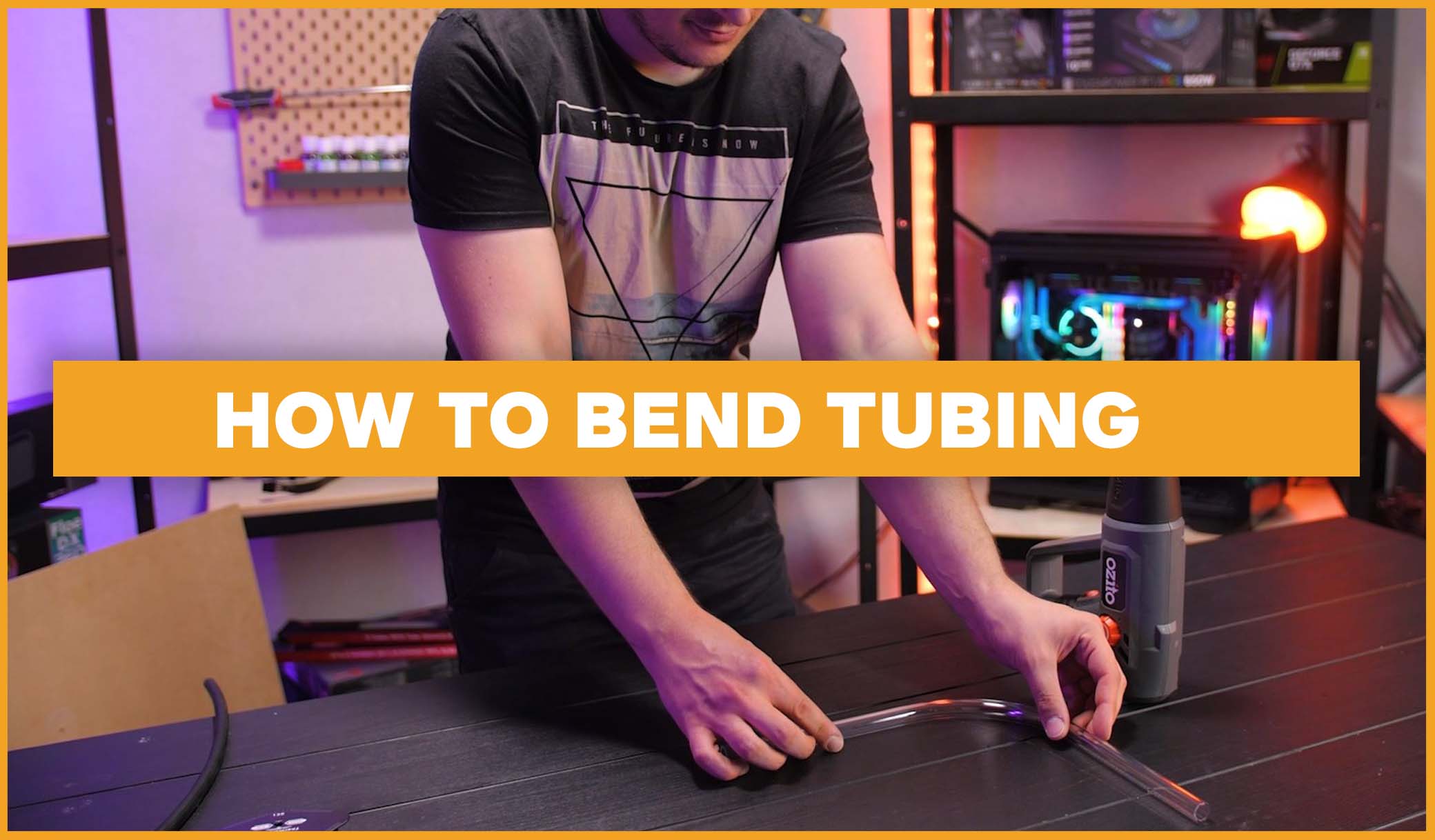So, your pre-built PC has finally arrived at your door. But, before you get overwhelmed with excitement, there are a few things worth double checking and investigating before you let yourself be too excited. Without further ado, let’s get into the important things to check when receiving your pre-built PC.
1. What parts, if any, they have swapped out
Sometimes, pre-built PCs end up getting certain parts switched out. This is quite often simply due to issues with stock. This means the builder will simply tap in a different part to replace it. This can be fine, but it can become an issue if the part they tapped in, isn’t an adequate replacement. For example, if you are paying for an 80plus gold 750w fully modular power supply, but the builder taps in a 550w bronze non modular one, there is a solid amount of value that you are losing there. This means it might be worth getting in contact with your retailer and seeing if there is a chance for a switch. This is especially true if your other components are being held back due to the lower powered part.
Which leads into the second point…
2. Make sure the parts you have been given are adequate enough to support your hardware
There is nothing more tear jerking than receiving your pretty pre-built PC and realizing it won’t work. After figuring out what’s wrong, it might come down to the fact that your parts aren’t powerful enough to work together. For example, say you are getting a 3090, if it’s put with a really low wattage power supply, you are not going to have a good time. The best way to avoid this, of course, is to check your parts compatibility before you buy. But, if you’ve already got the system, contact your retailer. Hopefully pointing this out will result in them realizing their error. If not, you might have to fit the bill of buying the new part yourself, otherwise your PC is essentially an overpriced paperweight.
3. Check that your Windows has been activated
If you’ve never looked into buying a PC before, you might not even know this. Windows does not automatically appear when you build a PC. Your operating system will need to be installed. Often, it comes pre-installed with your pre-built PC. But if on first boot you get a scary warning screen about Windows not being detected, don’t panic.
First, double check with where you bought it that it does indeed come with an OS. If it is supposed to, they will be able to help you from here. It is also possible though that your PC will boot, but you may notice a little watermark which reads, “Activate Windows”. If this is the case, the builder probably installed a version of Windows to test, but did not actually activate it. Make sure to contact the retailer to get them to supply you with the key, otherwise you will be locked out of a lot of functions on your PC.
4. See if your fan configuration is optimal
This one will take a bit of research on your end, but can be worth looking into. (This is especially true if you have a higher end graphics card.) Sometimes, builders don’t really put a lot of thought into installing fans. But having an optimal fan setup can do a lot for the overall longevity of your system. Be sure to look into optimal fan configurations, and don’t be scared to go in and simply flip a fan around if need be. This is super easy adjustment you can make yourself, even if you are a new builder. We actually have a post on this if you want to check it out here!
5. Make sure your RAM is at the right MHz
So, this might sound dumb. But your RAM by default, doesn’t often actually use all of its power. In fact, most RAM only operates at around 3000MHz. This is the case even if your RAM says it should be higher. The way to adjust this is super easy, and some builders will do it for you (like we do). Check this yourself by first going into your task manager. Then navigate over to Performance, and select your memory. Here it will show you the speed your RAM is currently running at. If you have purchased a higher MHz of RAM, but it’s not actually showing it running at it, you might have to look at enabling something called XMP. We have a video over on our YouTube channel showcasing how to do this, so go check that out here if you need to.
So, there were five important things to check when receiving your pre-built PC.
These are great to do straight away to maximize your chances of hopefully getting anything that might be an issue remedied with wherever you purchased it from.
And speaking of where you purchased it from.
We actually do sell pre-build PCs! So, if you’re in Australia or New Zealand feel free to check us out (spoilers, but we actually make sure all 5 of these things are done before we even send it to you).