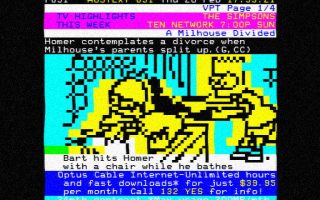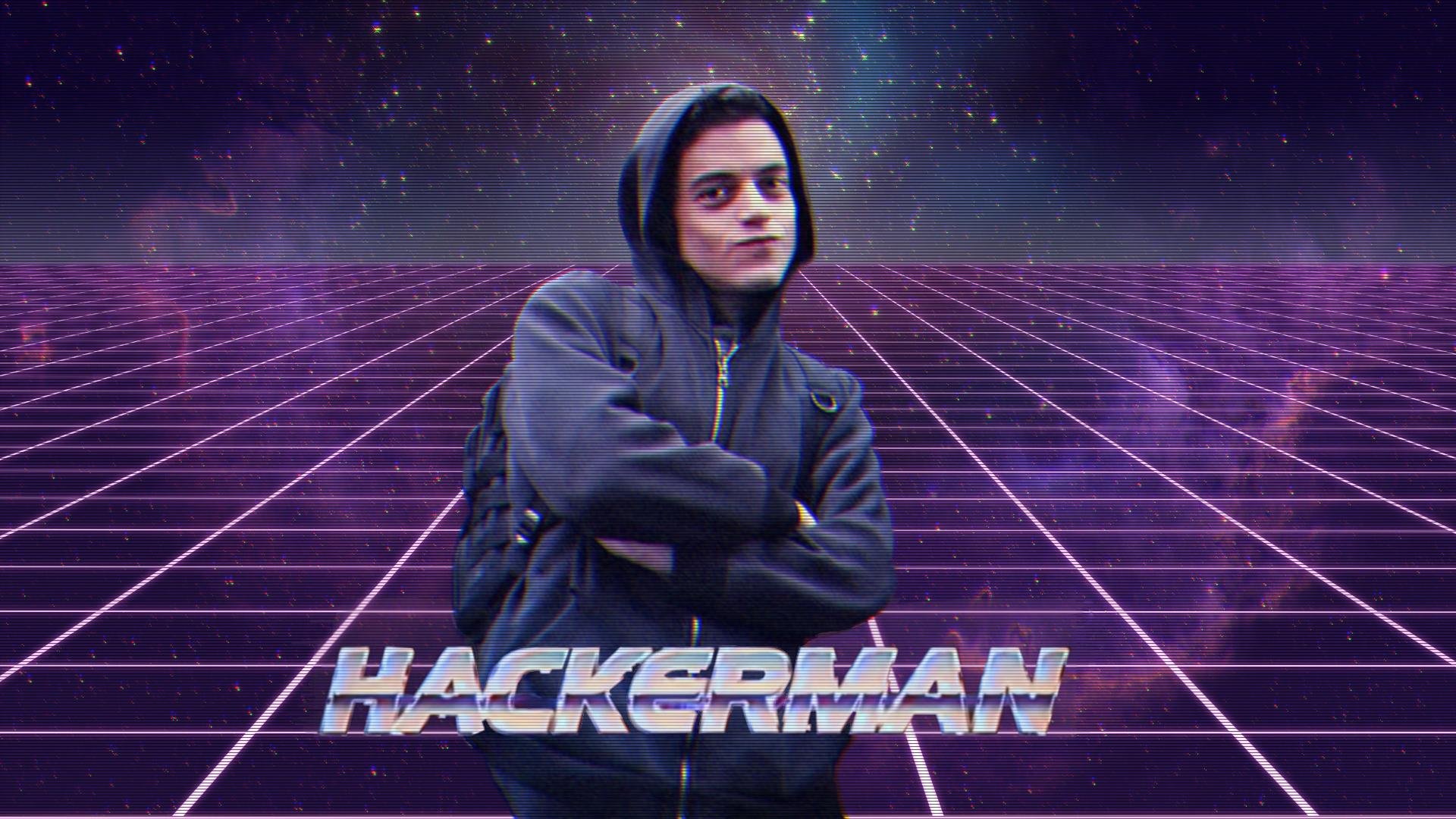So, you want to upgrade your storage drives. But what would be the best upgrade choice for you? Well, let’s explore the 3 main types of PC storage and their pros and cons to help you make the right choice for your PC!
Option 1: Hard-Disk Drive (HDD)
This is the oldest of the three major options and usually the cheapest. This is because HDDs are mechanical drives, meaning they actually have moving parts inside. They are also often the slowest of the options, due to said moving parts. It also means they actually can be super volatile, in that if you drop one of these bad boys, you might lose a bunch of your data.
So, why would you want to grab one of these? Well, for starters as I mentioned, they tend to be the cheapest of the options, even when you’re looking at a higher storage option. These days, best reason to pick one of these is for something like an archive drive. If you’re looking for a place to store a bunch of videos and photos, an HDD is your best choice. That being said, if you are just looking for a cheap storage upgrade, these are certainly not bad, you just might find them a little slower than the other options on this list.
Option 2: 2.5” Solid State Drive (SSD)
The next option to consider is grabbing yourself a 2.5” Solid State Drive or, SSD. These are generally smaller in physical size than HDDs, but not the smallest storage option in size on this list. SSDs use flash memory, meaning they are a lot faster than HDDs as they use no physical parts to write data.
These are a great option if you are wanting more storage space for games in particular, due to being a lot faster. The main drawback of these are that they are often more expensive than their 3.5” HDD counterparts, but apart from that they are a great choice for gamers especially.
Another aspect that is a drawback of 2.5” SSDs (and actually HDDs too) is that they are also a little more complicated to install. They require an external power source (SATA) and need to be connected up to your motherboard via a SATA Data cable. If you’d like to know more about how to hook either of these drives up, check out my post on it here.
Option 3: M.2 SSD
The last option on this list I’d recommend is an M.2 SSD. These are the smallest in physical size but are super fast and super easy to install. These install directly onto your motherboard, so you don’t have to worry about powering it up via your PSU or using a cable to attach it to your motherboard like the previous 2 options do.
The biggest drawback of these is first, their price. Overall, these tend to be the most expensive of the three options here, especially if you are wanting a larger amount of storage. Additionally, they also rely on your motherboard having a slot that supports it. So, before grabbing one of these, double check you have enough PCIe slots that support them, otherwise you’ll be stuck with a drive you can’t actually use.
Also, don’t forget that while these drives don’t have a super complicated installation, you still do need to initialize the drives just like the previous storage drives on this list do.
So, those were the 3 main types of PC storage drives and their pros and cons.
Hopefully this makes choosing the right storage drive easier for you! If you’d like to see how to install these drives in detail and learn how initialize them, we also have a super helpful video guide on our YT channel.